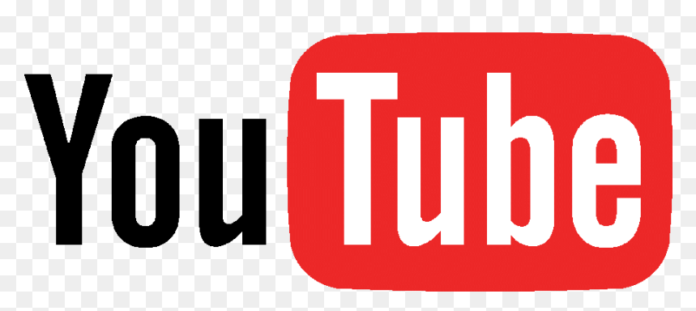YouTube is one of the fastest growing social media channels and the second most visited website in the world. From just a video uploading and viewing website YouTube has evolved into a massive content creation and consumption website. With its lucrative monetization policy, YouTube has created a source of income for many people and shot them to popularity. Though it might look like creating and running a YouTube channel is a lot of work and not everyone can do it, that is not the case. It is pretty easy to setup a YouTube channel if you follow the steps we have laid out for your below.
Why Should You Have A YouTube channel?
YouTube provides you access to a huge audience. YouTube has around 2 billion active users from all over the world with daily users reaching up to 30 million people. One billion hours’ worth of YouTube videos are watched daily. If that is not mind-blowing enough then YouTube has 38 million active channels out of which 15 million are only content creators. You have the opportunity to be one of them and expose your brand to that kind of audience. 500 hours’ worth of videos are uploaded on YouTube each minute. On top of that YouTube is available in more than 80 languages so that language barrier is not an issue anymore. Anyone can carve a niche audience of their own here.
India ranks 2nd among countries which use YouTube. In fact T-series, an Indian music label has the most subscribed YouTube channel in the world at 169 million subscribers. That is definitely something to be proud of for the average Indian. The average time spent by a user on YouTube is 17 minutes and 31 seconds. All things considered, imagine what that kind of reach can do for you and your brand.
Steps To Setup A YouTube Channel
Now that we have convinced you of the various benefits of having your own YouTube channel, allow us to guide you through the step by step process of setting up a YouTube channel.
Make a Google account
Chances are that if you use Play Store, Gmail or Google Maps, you already have a google account. You can just use that same account to login into YouTube and create a channel.
For the uninitiated who do not have a google account, here’s how you can easily make one.
- Go to google.com
- Locate the “Sign In” button and click on it
- You will see the login window. Click on “Create Account.”
- A sign up form will appear in front of you. Fill it up with your name, gender, username, birthday and type in your desired password.
- Create a strong password which must be a combination of uppercase & lowercase letters, numbers and characters.
- Check the box about agreeing to Google’s “Terms of Service and Privacy Policy.”
- Click on “Next Step”
- In the new create your profile page, upload a photo to your avatar if you want or leave it vacant.
- Click on “Next Step”
- Your google account is now ready to use.
Create Your YouTube Channel
Setting up a google account automatically allows you to use all of Google’s products like Gmail, Google Maps, Play Store and even YouTube.
- Visit YouTube.com
- If you’re not already signed in, click on the “Sign In” button.
- Fill in your google account username and password.
- You have the option of creating a personal account or a business account.
- Select either “For myself” or “To manage my business”. A business channel allows you to work better with YouTube and has a lot of extra features.
- After you’re signed into YouTube using your google account, check out the top-right corner of your screen.
- Click on your profile picture icon for a drop down menu.
- Click on “Create a channel”
- YouTube gives your two options whether you want to use your own name for the channel or use a custom name. Always use a custom name for your brand/business channel.
- A new page prompts you to add the name of your channel. It is also possible to change your channel name whenever you wish to do so.
- After zeroing in on a channel name, check the “I understand” checkbox.
- Click on “Create.”
- The next page asks you to fill out few more details about your channel.
- Upload the profile picture of your channel.
- Add description explaining about your channel.
- Next step is to add the link of your website, if you have one.
- Then link all your social media profiles like Facebook, Instagram, Twitter etc.
- Click on “Save and Continue”
- Your YouTube channel is now ready.
Customize Your Channel
Now that your YouTube channel is ready, you need to customize it a bit and add your own personal branding.
- On your channel page, click on “Customize your channel”
- Click on “Add Channel Art” and upload a banner to your channel.
- A banner can be any custom picture that reflects your brand.
- Click on the “About” section from the menus.
- Add your business email and location.
Upload a Video
- Click on your Profile icon on top-right corner of your screen for the drop down menu.
- Click on “Your Channel”
- This opens up the YouTube studio manager. Click on the “Upload Video” option.
- Upload window opens up. Browse your video or drag and drop it.
- In the next step, add the title of the video, the description and a thumbnail.
- Select if the video is made for kids or not. Carefully set the age restriction setting according to your needs.
- Press “Next”
- From the visibility option, you can either make your video public, private or unlisted.
- Click on “Publish” and your first YouTube video has been uploaded.
Conclusion
The best way to generate a good reach on YouTube is to make informative and useful videos. Content is always king. After that you should add eye-catching thumbnail and channel art to captivate your audience. Understanding your audience and creating what’s best for them is the key to YouTube success.